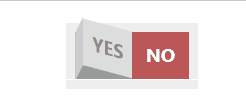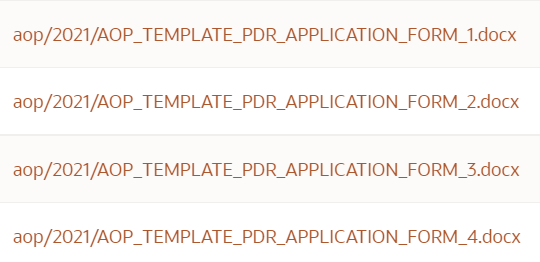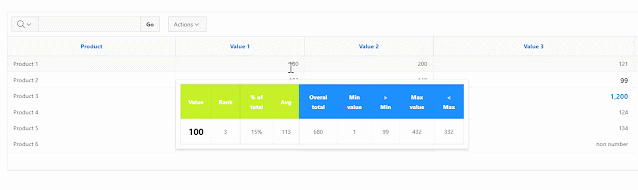Build beautiful and interactive API documentation for ORDS

In this blog post, I will show you how to quickly build beautiful and interactive API documentation for your Oracle APEX REST data sources using swagger hub . Using APEX v23.1. I downloaded the titanic data set and loaded them into tables in my APEX instance, created some authorized restful services and published them using swagger hub. You can create a free account on swagger hub. Check out my titanic swagger hub here ; Press Authorize. Username REST, password Glasgow123! I won't go through creating RESTful services and just show you the four I created that sit on top of the titanic data set; The GET is a very simple SQL query; select * from TITANIC_DATA_SET_NEW A handy tip is to add comments, as there will appear on swagger hub, making your API self documenting; Once you have created your modules, press the Generate Swagger Doc button; This will generate an open API for you. Copy the API and paste it into swagger hub This will generate the documentation; As mentioned b